Leadpages Templates: Adding A Template In Leadpages
- Marina Lotaif
- Mar 8, 2022
- 5 min read
Updated: Sep 14, 2022
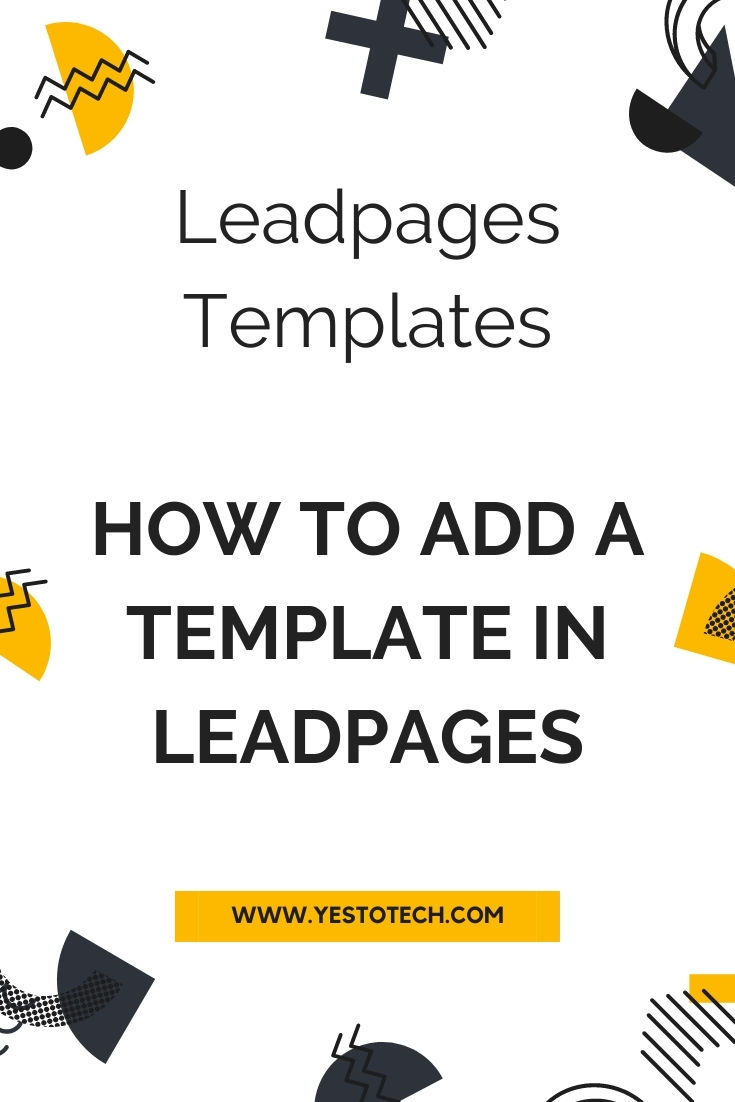
Wondering how to add a template in Leadpages? In this Leadpages tutorial and Leadpages review, you'll learn all about Leadpages templates. So let's get right into this Leadpages design video which will help you make the most out of your landing page design.
First off, if you don't have a Leadpages account yet, just click on the link in the description box below to sign up for free. Although Leadpages has a number of landing page templates that you can choose from, including about & bio, blank, checkout, consultation, contest & giveaway, event, free resource & download, lead capture, newsletter & sign up, offer, discount & coupon, sales, thank you & confirmation, wait list & coming soon, and webinar & virtual event, you can actually transform any landing page you create in Leadpages into a template that others can use.
This exactly one of the bonuses I offer in my Webinar Sales Funnel Template, where I share a webinar registration page Leadpages template, webinar live page Leadpages template, webinar replay page Leadpages template, and webinar sales page Leadpages template that you can easily customize with your own content and to fit with your own brand. For more details on the Webinar Sales Funnel Template, just click on the link in the description box below.
In this video, I'll first be showing you how to transform any landing page you create in Leadpages into a Leadpages template, and then how to add a template that was shared with you into your Leadpages account. To transform any landing page you create in Leadpages into a Leadpages template, log in to your Leadpages account, and then click on 'landing pages' from the left-hand side panel.
Locate the Leadpages landing page you wish to transform into a template, and then click on the three little dots next to it on the right-hand side. Click on 'share page template'.
This unique url allows you to share your customized version of this template with anyone, even if they're not a Leadpages customer. Click on 'copy link', paste that link where you wish to share it with others, such as in your online course platform or in an email to your team, and then back in Leadpages, click on 'done'.
To add a template that was shared with you into your Leadpages account, all you have to do is click on that Leadpages template link that was shared with you. You can create your own customized landing page from this Leadpage template and use it to turn prospects from any traffic source into leads and customers for your business.
Check the checkbox to agree to Leadpages' terms of service, and then click on 'continue to preview' on the bottom right. You can preview what the Leadpages template that was shared with you looks like, and then click on 'use this landing page' on the top, right-hand side to add that Leadpages template to your Leadpages account.
You can now customize this Leadpages template to look the way you wish. The edits that you make to this Leadpages landing page template that was shared with you will not alter the Leadpages template at large.
Just like with any landing page you create on Leadpages, you can click on any of the existing elements within this Leadpages section to customize them from their individual toolbars, or click on 'widgets' from the left-hand side panel to add a new element to this Leadpages section.
For a complete Leadpages landing page tutorial, make sure to watch my video on 'How To Use Leadpages To Create A Landing Page'. I'll leave the link to it in the description box below.
Once you're done customizing the Leadpages template that was shared with you, click on 'publish' on the top, right-hand side, and then on 'publish' again to make your landing page active.
If you're serious about adding a template in Leadpages, make sure to sign up for a FREE 14-day Leadpages trial, check out our Leadpages tutorials playlist for even more Leadpages landing page builder tips and tricks, as well as our FREE cheat sheet with brilliant tools that you should use to learn more about how to save time and boost your productivity in your online business.
Leave a comment below and let me know if you'll be using one of Leadpages' pre-made templates or if you'll be adding a Leadpages template from somewhere else. If you liked this video, make sure you give it a thumbs up and subscribe to my channel so that you can navigate the tech side of online business with ease, and stay tuned for our next video which is about how to attach and deliver a lead magnet with Leadpages. As you wait for my next video to go live, check out these two videos I have right here, and I'll see you in my next video.
--
Leadpages Templates: Adding A Template In Leadpages. Wondering how to add a template in Leadpages? In this Leadpages tutorial and Leadpages review, you'll learn all about Leadpages templates. If you want to do a Leadpages split test in their landing page builder using a Leadpages template, this Leadpages landing pages tutorial is for you. Get excited to learn how to create a squeeze page and how to make a landing page. So let's get right into this Leadpages design video which will help you make the most out of your landing page design.
SUBSCRIBE FOR NEW VIDEOS EVERY TUESDAY & THURSDAY: http://bit.ly/youtubeyestotech
RESOURCES MENTIONED:
○ FREE Cheat Sheet With Brilliant Tools To Run Your Online Business: https://www.yestotech.com/onlinebusinesstools
○ Try Leadpages For FREE: https://try.leadpages.com/yestotech
○ Webinar Sales Funnel Template: https://bit.ly/webinarsalesfunneltemplate
○ How To Use Leadpages To Create A Landing Page: https://youtu.be/vfGXVEA6hrM
○ Leadpages Tutorials Playlist: https://www.youtube.com/watch?v=vfGXVEA6hrM&list=PLbLPqE_rHXqtLwhvUyqg2s1ihcM9-w6CP
CLICK TO TWEET: https://ctt.ac/E6cg8
RECENT VIDEOS:
○ How To Create A Landing Page In Leadpages Fast With Leadpages Sections: https://youtu.be/7Z0o6EOMV-M
○ Leadpages Review, Leadpages Tutorial + Leadpages Walkthrough: https://youtu.be/9yyvgFiyNuY
○ How To Download A Graphic Or Photo In Canva: https://youtu.be/1tuZFwySj14
○ How To Use Canva App: https://youtu.be/WX8LtrLKxCA
○ How To Make YouTube Intro On Canva: https://youtu.be/o6SabZSsppY
TOOLS & SERVICES I USE:
○ Graphic design tool (Canva Pro): https://canva.pxf.io/jA4Q5
○ DIY website builder (Wix): http://bit.ly/wixforfree
○ Landing page builder (Leadpages): https://try.leadpages.com/yestotech
○ Email provider (ConvertKit): https://convertkit.com/?lmref=7SUoRg
○ Surveys & experience management (SurveySparrow): https://surveysparrow.grsm.io/yestotech
○ Quiz, poll & giveaway maker (Interact): https://www.tryinteract.com/#oid=59709_4020
○ Web hosting (Hostinger): https://www.hostinger.com/yestotech
○ Paid products platform (Teachable): https://teachable.sjv.io/c/1134751/933427/12646
○ Pinterest pin scheduler (Tailwind): https://www.tailwindapp.com/i/yestotech
○ Visual content creator (Visme): https://partner.visme.co/?ref=MarinaLotaif
○ Social media management (Viraltag): https://viraltag.grsm.io/MarinaLotaif914
SHOP MY COURSES:
○ Canva Crash Course: https://bit.ly/yttcanvacrashcourse
○ Fill In The Blanks Website: https://bit.ly/fillintheblankswebsite
○ Jumpstart Your Sales: https://bit.ly/yttjumpstartyoursales
○ Brilliant Branding: https://bit.ly/brilliantbrandingcourse
○ Wonder Website: https://bit.ly/wonderwebsitecourse
○ Traffic Takeoff: https://bit.ly/traffictakeoffcourse
○ Webinar Sales Funnel Template: https://bit.ly/webinarsalesfunneltemplate
○ Online Business Templates Vault: https://bit.ly/onlinebiztemplates
○ ConvertKit Tech Training Tutorials: https://bit.ly/convertkittechtraining
○ Power Productivity: https://bit.ly/powerproductivitycourse
SUBSCRIBE FOR MORE VIDEOS: http://bit.ly/youtubeyestotech
MY FAVORITE RESOURCES: https://www.yestotech.com/resources
COME SAY HI!
○ Email: marina@yestotech.com
○ Website: https://www.yestotech.com
○ Facebook: https://www.facebook.com/yestotech
○ Pinterest: https://www.pinterest.com/yestotech
○ Instagram: https://www.instagram.com/yestotech
○ Twitter: https://twitter.com/MarinaLotaif
I'm Marina, the brain behind Yes To Tech. Think of me as your fairy godmother of tech, so that you can grow your online business fast without stress or overwhelm. It's my mission to help you navigate the tech side of online business with ease - even if you're not tech savvy! New videos go live every Tuesday and Thursday :)
DISCLAIMER: This video and description may contain affiliate links, which means that if you click on one of the product links, I’ll receive a small commission. This helps support the channel and allows me to continue to make videos like this. I only recommend products that I use and love. Thank you for your support!



Fairplay24 in login offers a fantastic platform for online betting. With its top-notch safety features, it ensures a secure experience for sports and casino enthusiasts. Enjoy a variety of betting options! know more :- https://fairplay24.org/
Fairplay24 login provides easy access to a secure and exciting online betting platform. With various options like sports betting and casino games, it’s the perfect choice for a seamless, enjoyable experience! know more :- https://fairplay24.org/
Fairplay24 offers the best online betting solutions, with excellent safety features and diverse betting options. Fairplay24in ensures a secure, fun, and efficient experience for beginners and seasoned players alike. know more :- https://fairplay24.org/
google 优化…
무료카지노 무료카지노;
Fortune Tiger…
Fortune Tiger…
Fortune Tiger…
Fortune Tiger…
gamesimes gamesimes;
站群/ 站群
03topgame 03topgame
betwin betwin;
777 777;
slots slots;
Fortune Tiger…
谷歌seo优化 谷歌SEO优化+外链发布+权重提升;
google 优化…
무료카지노 무료카지노;
Fortune Tiger…
Fortune Tiger…
Fortune Tiger…
Fortune Tiger…
gamesimes gamesimes;
站群/ 站群
03topgame 03topgame
betwin betwin;
777 777;
slots slots;
Fortune Tiger…
谷歌seo优化 谷歌SEO优化+外链发布+权重提升;