Create Eye-Catching Product Pages For Wix Ecommerce To Step Up Your Wix Store And Make More Sales
- Marina Lotaif
- Jan 26, 2023
- 5 min read

Want to make more sales and more money from your Wix online store? You can do so by creating a Wix custom product page, which is exactly what we'll be covering in this video. Hi, I’m Marina, and I share simple tutorials for non-techie entrepreneurs as a non-techie entrepreneur.
To customize your Wix product page, log in to your Wix account, and access your Wix website editor. Once you add an online store to your Wix website, the product page will be added automatically, and won't be able to be deleted.
If you don't know how to add an online store to Wix, make sure to watch my video on 'How To Accept Payments On Wix + Add An Online Store In Wix'. I'll leave the link to it in the description box below.
To access the custom product page settings in the Wix Editor, click on 'menus & pages' from the left-hand side panel, 'store pages', and then on 'product page'. The Wix product page's design is always the same, but the contents (product images and text) changes according to which product is displayed.
Any customizations you make to the Wix product page, such as changing the background color or button text, affect all products. To customize the Wix product page's layout and image display, click on the product page, and then on 'settings'.
Click on 'layout' on the left-hand side of the product page's popup that opens up. Select the product page layout of your choice (classic, sleek, stunning, spotlight or simple), and toggle whether you wish to stretch the product page layout to full width or not.
Regarding the Wix product page's images, select how you wish to show the thumbnails (bottom, left, right or as dots), select the image ratio from the dropdown menu, choose how the image should be resized (crop or fit), and toggle whether you wish to zoom on image or not. You can also click on 'reset to original layout' to reset your Wix product page to its original layout settings.
To customize the display settings of your Wix product page, from the same product page popup, click on 'settings' on the left-hand side. Under the 'what's displayed?' section, choose all of the elements you wish to show on your Wix product page, including product price, SKU, quantity, navigation, info sections and low stock message.
From here, you can also customize the add to cart button, by toggling whether you wish to show or hide it. If you select show, you can then select what happens once the button is clicked (show success pop-up, open mini cart, go to cart page or stay on product page).
The same goes for the buy now button. You can toggle whether you wish to show or hide it. If you select show, you can then toggle whether you wish to change the button automatically by payment method.
Under the same 'settings' section of the Wix product page, you can toggle whether you wish to display or not display the social media bar's share icons. If you select show, you can then select which social icons to show (WhatsApp, Facebook, Twitter and / or Pinterest).
To edit the Wix product page's button text, click on 'text' from the same product page popup. From here, you can edit the add to cart and buy now button text, as well as the out of stock message.
To add a wishlist to your Wix product page, click on 'wishlist' from the same product page popup. All you have to do is click on 'add wishlist' for the wishlist icon to be added to the Wix product page next to the Add to Cart button. A personal wishlist page will then appear in each of your customers' personal Members Area.
You can also customize the Wix product page's design by clicking on 'design' from the same product page popup. From here, you can edit the background and borders, including the background opacity and color, image border opacity and color, and thumbnail border opacity and color.
The product detail's alignment, product name, SKU, product price, payment options appearance, price breakdown, product options, quantity, product description text, description alignment, and limit description text. The button's style, fill opacity and color, border width and color, corner radius, and text font and color of the add to cart and buy now buttons, as well as the payment method's button style and appearance.
And the info sections layout, info sections alignment, backgrounds and borders divider opacity and color, text font and color of the title and body, table colors and opacity of the border, background, and even numbered rows. Once you're done customizing your Wix product page, make sure to click on 'save' and the on 'publish' on the top, right-hand side to make your changes active.
If you enjoyed this Wix custom product page tutorial, subscribe and hit the bell for new videos every week on how to navigate the tech side of online business with ease. If you don't have a Wix account yet, click on the link in the description box below to sign up for free. For more, download the free Complete Website Creation guide I linked to in the description box, check out these two videos for even more Wix tips and tricks, and I'll see you in the next one.
--
WIX PRODUCT PAGE. Want to make more sales and more money from your Wix online store? You can do so by creating a Wix custom product page for your Wix products, which is what we'll be covering in this Wix eCommerce website tutorial. If you want to accept payments in Wix, be it with the Stripe integration Wix or PayPal integration Wix, you first need to create a Wix product to add to your eCommerce Wix website. In this Wix training and Wix website tutorial on online stores, you'll learn how to add products in Wix.
SUBSCRIBE FOR NEW VIDEOS EVERY TUESDAY & THURSDAY: http://bit.ly/youtubeyestotech
~ RESOURCES MENTIONED ~
○ FREE Complete Website Creation Guide: https://www.yestotech.com/complete-website-creation-guide
○ Try Wix For FREE: http://bit.ly/wixforfree
○ How To Accept Payments On Wix + Add An Online Store In Wix: https://youtu.be/KhIuxRcxp2A
○ Wix Tutorials Playlist: https://www.youtube.com/watch?v=1BBbnbmCPEg&list=PLbLPqE_rHXqvDRl3aCifnia27BYFqpYgR
○ Read The Post: https://www.yestotech.com/post/wix-product-page
CLICK TO TWEET: https://ctt.ac/85aH1
~ RECENT VIDEOS ~
○ Wix Email Marketing For Beginners: https://youtu.be/LqEY5mU3ZYc
○ Connect Wix To Google Analytics: https://youtu.be/GhLPczLe_R0
○ The Definitive Wix Review: https://youtu.be/F9zlDzOvUuQ
○ 8 Key Things You Need To Know About Wix: https://youtu.be/UbPUWIql3EM
○ The Best Website Builder To Create Your Own Website: https://youtu.be/fCNcYT87Iyg
~ TOOLS & SERVICES I USE ~
○ Graphic design tool (Canva Pro): https://canva.pxf.io/jA4Q5
○ DIY website builder (Wix): http://bit.ly/wixforfree
○ Landing page builder (Leadpages): https://try.leadpages.com/yestotech
○ Email provider (ConvertKit): https://convertkit.com/?lmref=7SUoRg
○ Surveys & experience management (SurveySparrow): https://surveysparrow.grsm.io/yestotech
○ Quiz, poll & giveaway maker (Interact): https://www.tryinteract.com/#oid=59709_4020
○ Web hosting (Hostinger): https://www.hostinger.com/yestotech
○ Paid products platform (Teachable): https://teachable.sjv.io/c/1134751/933427/12646
○ Pinterest pin scheduler (Tailwind): https://www.tailwindapp.com/i/yestotech
○ Visual content creator (Visme): https://partner.visme.co/?ref=MarinaLotaif
○ Social media management (Viraltag): https://viraltag.grsm.io/MarinaLotaif914
~ SHOP MY COURSES ~
○ Canva Crash Course: https://bit.ly/yttcanvacrashcourse
○ Fill In The Blanks Website: https://bit.ly/fillintheblankswebsite
○ Jumpstart Your Sales: https://bit.ly/yttjumpstartyoursales
○ Brilliant Branding: https://bit.ly/brilliantbrandingcourse
○ Wonder Website: https://bit.ly/wonderwebsitecourse
○ Traffic Takeoff: https://bit.ly/traffictakeoffcourse
○ Webinar Sales Funnel Template: https://bit.ly/webinarsalesfunneltemplate
○ Online Business Templates Vault: https://bit.ly/onlinebiztemplates
○ ConvertKit Tech Training Tutorials: https://bit.ly/convertkittechtraining
○ Power Productivity: https://bit.ly/powerproductivitycourse
SUBSCRIBE FOR MORE VIDEOS: http://bit.ly/youtubeyestotech
MY FAVORITE RESOURCES: https://www.yestotech.com/resources
~ COME SAY HI! ~
○ Email: marina@yestotech.com
○ Website: https://www.yestotech.com
○ Facebook: https://www.facebook.com/yestotech
○ Pinterest: https://www.pinterest.com/yestotech
○ Instagram: https://www.instagram.com/yestotech
○ Twitter: https://twitter.com/MarinaLotaif
I'm Marina, the brain behind Yes To Tech. Think of me as your fairy godmother of tech, so that you can grow your online business fast without stress or overwhelm. It's my mission to help you navigate the tech side of online business with ease - even if you're not tech savvy! New videos go live every Tuesday and Thursday :)
DISCLAIMER: This video and description may contain affiliate links, which means that if you click on one of the product links, I’ll receive a small commission. This helps support the channel and allows me to continue to make videos like this. I only recommend products that I use and love. Thank you for your support!

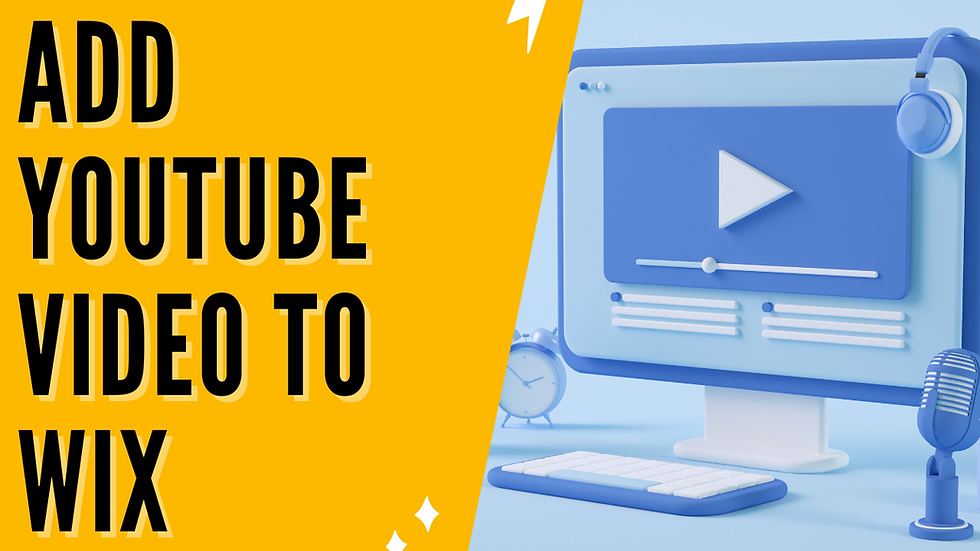

LAPAKBET777LOGIN
ALTERNATIFLAPAKBET
LAPAKBET777DAFTAR
LAPAKBET777OFFICIALL
LAPAKBET777RTP
I recently tried the reddy anna book register feature, and it was really easy to complete. Within a few minutes, I had my account ready. The reddy anna book login process was smooth, and I was instantly able to explore betting options. The site feels secure, and the interface is very user-friendly.
To know more Visit : https://reddyannabook.today/
Great insights on building attractive product pages for Wix stores! Optimized design not only boosts sales but also enhances user experience. By the way, exploring innovations like Crypto in Future can also help businesses stay ahead with modern payment trends.
Tried a few platforms before, but JCS book feels more beginner-friendly. I found their take on the Betting Exchange really helpful — finally got a clear idea of how it all works without needing to Google everything.
To know more visit : https://jcsbook.com/
I've been using Sky Exchange for a while now, and it’s easily one of the best platforms for online betting. The Sky Exchange login process is smooth and secure, making it hassle-free to get started. The range of games and live sports events is impressive. It’s great for both casual and serious players. Highly recommended for anyone looking for a reliable betting site.
To learn more visit : https://skyeexchange.org.in/