Wix Social Media Icons: Add Social Media Icons To Wix - Wix Website Tutorial On Social Media Logo
- Marina Lotaif
- Jul 20, 2018
- 3 min read
Updated: Feb 9, 2023

How To Add Social Media Icons In Wix With The Social Bar - Wix Tutorial. In this video you’ll discover how to add social media icons in Wix using the Social Bar. You’ll learn how to add social media links, social media streams, social media icons, social media buttons, and social media feeds in Wix.
First of all, if you don’t have a Wix account yet, click here to start for FREE right away.
To add social media icons in Wix using the social bar, in your Wix Editor, go to the the left-hand side panel, click on 'add', and then on ‘social’. You’ll notice that a number of options populate. Under ‘social bar’, click on the appearance that you prefer.
Now the first thing you need to do is set your own social links. You can do so by clicking on the ‘set social links’ button from the social bar’s individual toolbar. You’ll notice that 6 social media icons appear: Facebook, Twitter, Google+, YouTube, Pinterest, and Instagram.
Click on the one you wish to customize, and on the right-hand side, you can replace the icon to one with a different appearance by clicking on replace icon - you’ll see here on the left all of the different platforms that have unique icons already created, you can change the title alt text, and you can change the social page that this icon links to. This is where you’d insert your Facebook page link, for instance.
You can also drag-and-drop any of the icons to re-order them, click on the little trash can that appears when you place your cursor on top of the icon to delete it, and you can click on the orange ‘+ add icon’ button to add even more social icons to your social bar. Once you’re done making edits, click on ‘done’ on the bottom, right-hand side.
Okay so moving on. Still from the social bar’s individual toolbar, you can click on layouts to increase or decrease the icon size, to increase or decrease the spacing between icons, and to change the social bar look from horizontal to vertical. And lastly under animation, you can choose and customize your social bar’s animation if you so wish.
And that’s it. Now you know how to add social media icons in Wix using the social bar. Again, if you don’t have a Wix account yet, just click here to start for FREE right away.
I now want to hear from you. Let me know in the comments below what social media icons you plan on adding to your social bar.
If you’re interested in more information on how to create your website and blog in a way that gets more e-mail subscribers, converts like crazy, and gives you the freedom you deserve, make sure to download the FREE Complete Website Creation Guide.
Get instant access to the FREE Complete Website Creation Guide by filling out the form below now:
Get instant access to the FREE Complete Website Creation Guide by filling out the form below now:
DOWNLOAD THE FREE COMPLETE WEBSITE CREATION GUIDE: https://www.yestotech.com/complete-website-creation-guide
SUBSCRIBE FOR MORE VIDEOS: https://www.youtube.com/channel/UCyrYdK6oMwI-gJ0Z5hOUHiw?sub_confirmation=1
MY FAVORITE TECH, TOOLS, AND RESOURCES: https://www.yestotech.com/resources
JOIN THE CONVERSATION!
Website: https://www.yestotech.com
Facebook: https://www.facebook.com/yestotech
Pinterest: https://www.pinterest.com/yestotech
Instagram: https://www.instagram.com/yestotech
Twitter: https://twitter.com/MarinaLotaif
Welcome to our YouTube channel! It's our mission at Yes To Tech to empower online entrepreneurs, bloggers, and small business owners like you to maximize your online presence - even if you're not tech savvy! Subscribe to our channel for tips and tricks on DIY website creation, social media marketing, e-mail marketing, branding, blogging, webinars, and video creation, for the tech needed when you're just getting started with your online business, and for step-by-step video tutorials created especially for the non-techie online entrepreneur's point of view.
DISCLAIMER: This video and description may contain affiliate links, which means that if you click on one of the product links, I’ll receive a small commission. This helps support the channel and allows me to continue to make videos like this. I only recommend products that I use and love. Thank you for your support!
Tags: yes to tech, ComputerMDofGilbert, adding social media streams, social media streams, wix social media, wix social media feeds, adding social media feeds wix, make a website, wix tutorials, wix tutorials for beginners, wix for beginners, wix beginners, build a website, build a wix website, wix help, wix help videos, learning wix, wix support, wix support videos, wix my website, social bar, social icon, social links


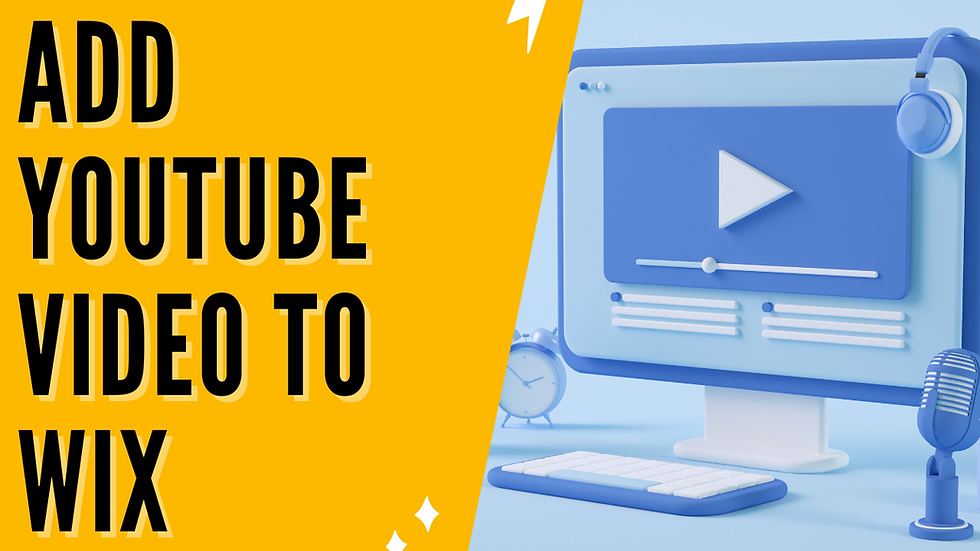
Reddybook Club is the perfect platform for cricket betting, online casinos, and sports games. With over 1,000 live games and easy registration, it ensures a secure and enjoyable betting experience for Indian players. know more :- https://reddybook.work/
Reddy Book Club provides an exceptional online betting experience with over 5,000 games, including sports wagering and live casinos. The simple interface, secure payments, and friendly support make it ideal for all players. know more :- https://reddybook.work/
Reddybook offers an amazing online betting experience with over 5,000 games, including sports wagering, live casino, and classic options. Its user-friendly interface and secure payments make it perfect for everyone. know more :- https://reddybook.work/
google 优化…
무료카지노 무료카지노;
Fortune Tiger…
Fortune Tiger…
Fortune Tiger…
Fortune Tiger…
gamesimes gamesimes;
站群/ 站群
03topgame 03topgame
betwin betwin;
777 777;
slots slots;
Fortune Tiger…
谷歌seo优化 谷歌SEO优化+外链发布+权重提升;
google 优化 seo技术+jingcheng-seo.com+秒收录;
Fortune Tiger Fortune Tiger;
Fortune Tiger Fortune Tiger;
Fortune Tiger Fortune Tiger;
Fortune Tiger Slots Fortune…
站群/ 站群
gamesimes gamesimes;
03topgame 03topgame
EPS Machine EPS Cutting…
EPS Machine EPS and…
EPP Machine EPP Shape…
Fortune Tiger Fortune Tiger;
EPS Machine EPS and…
betwin betwin;
777 777;
slots slots;
Fortune Tiger Fortune Tiger;